Geo-Fences
Geo-fences are virtual boundaries that trigger notifications when your vehicle enters or exits the defined area.
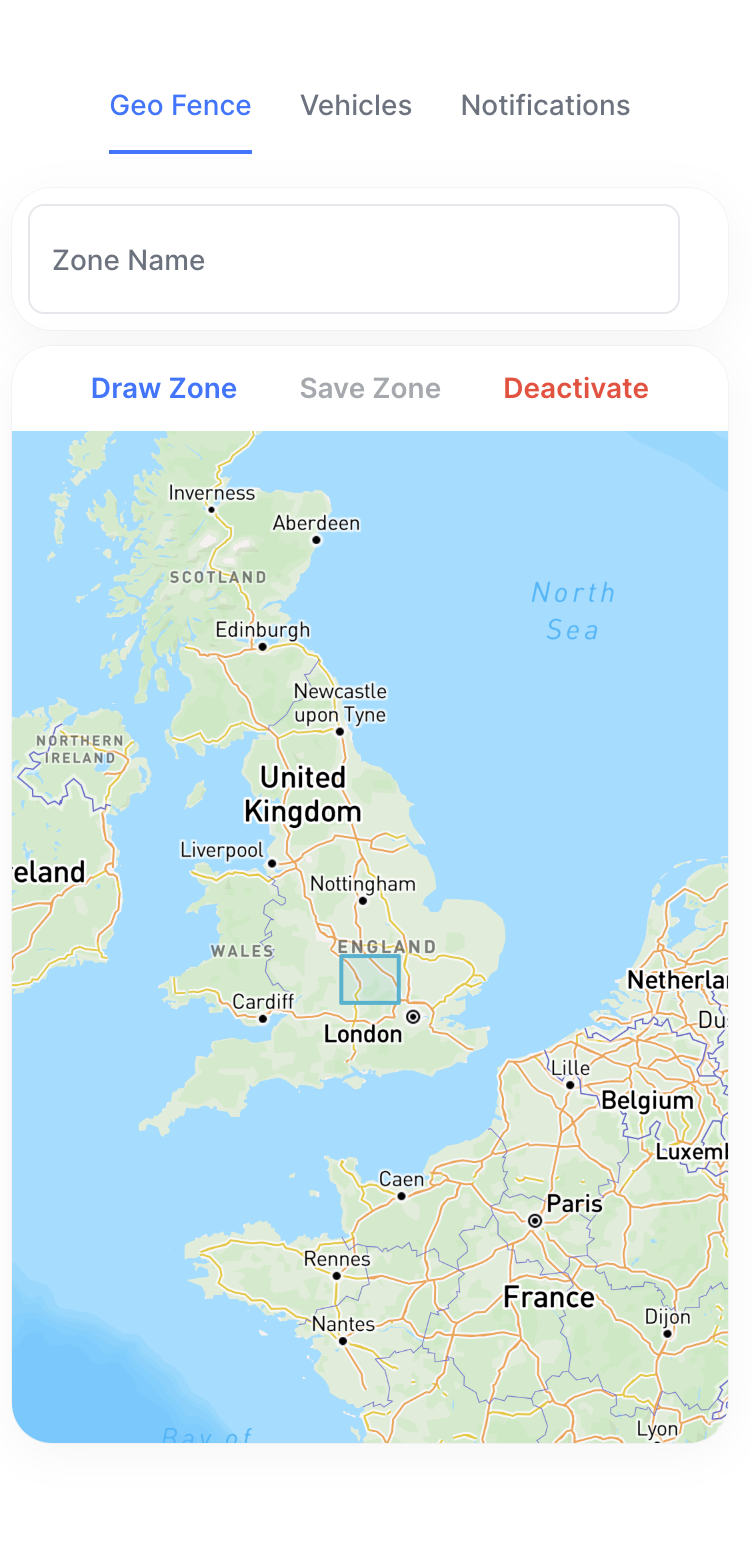
Creating a Geo-Fence
- Navigate to the Geo-Fence tab
- Select Create New Fence
- Name your fence (e.g., "Home" or "Work Office")
- Tap Draw Zone
- Locate the area on the map
- Tap two points to establish the initial boundary
- Adjust the shape by dragging the corners
- Select Save Zone when satisfied
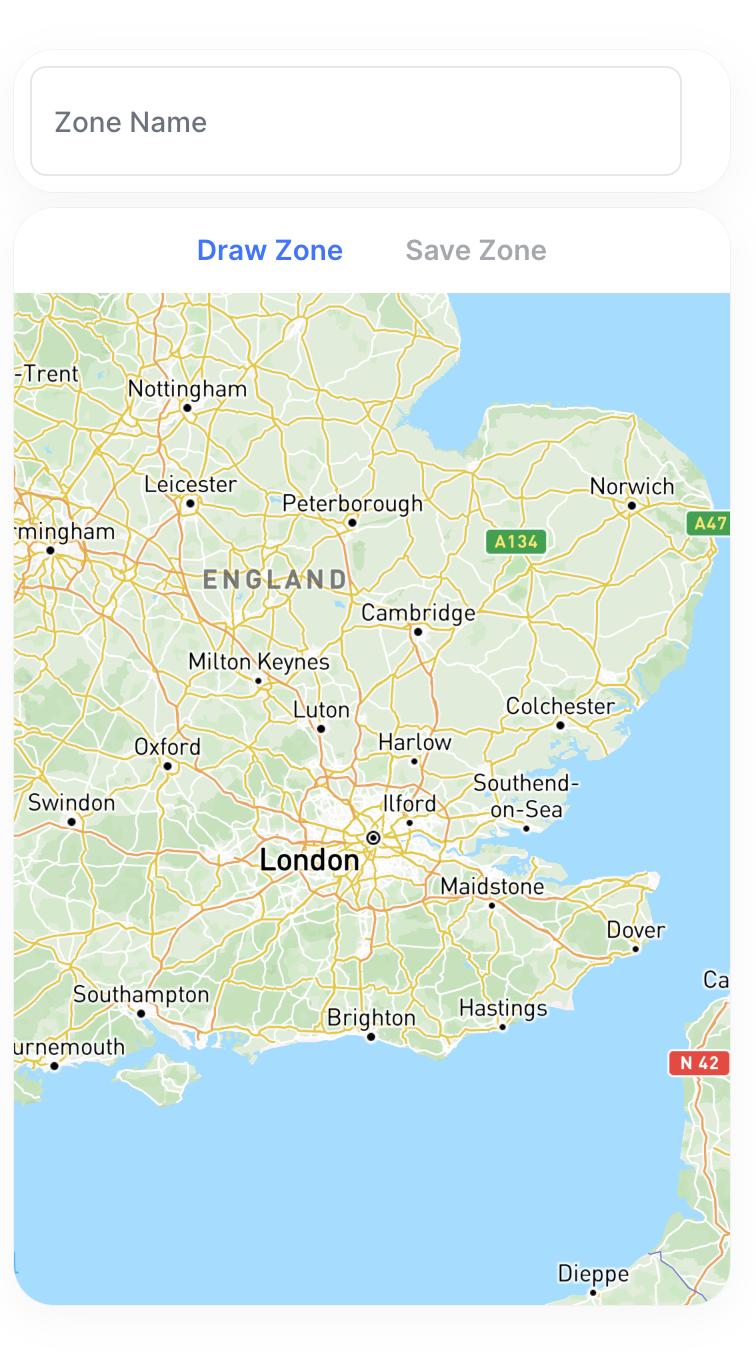
Configuring Notifications
Vehicle Assignment
- After saving, go to the Vehicles tab
- Select which vehicles should trigger alerts for this zone
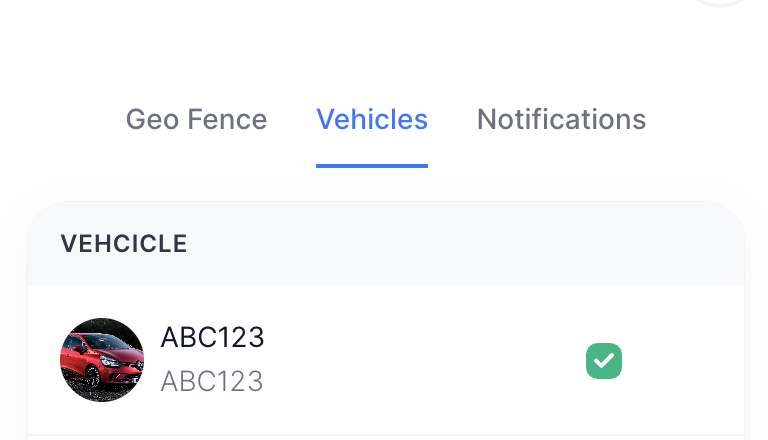
Notification Settings
- Navigate to the Notifications tab
- Choose alert types:
- Vehicle enters zone
- Vehicle exits zone
- Select delivery methods:
- Push notification
- SMS alert
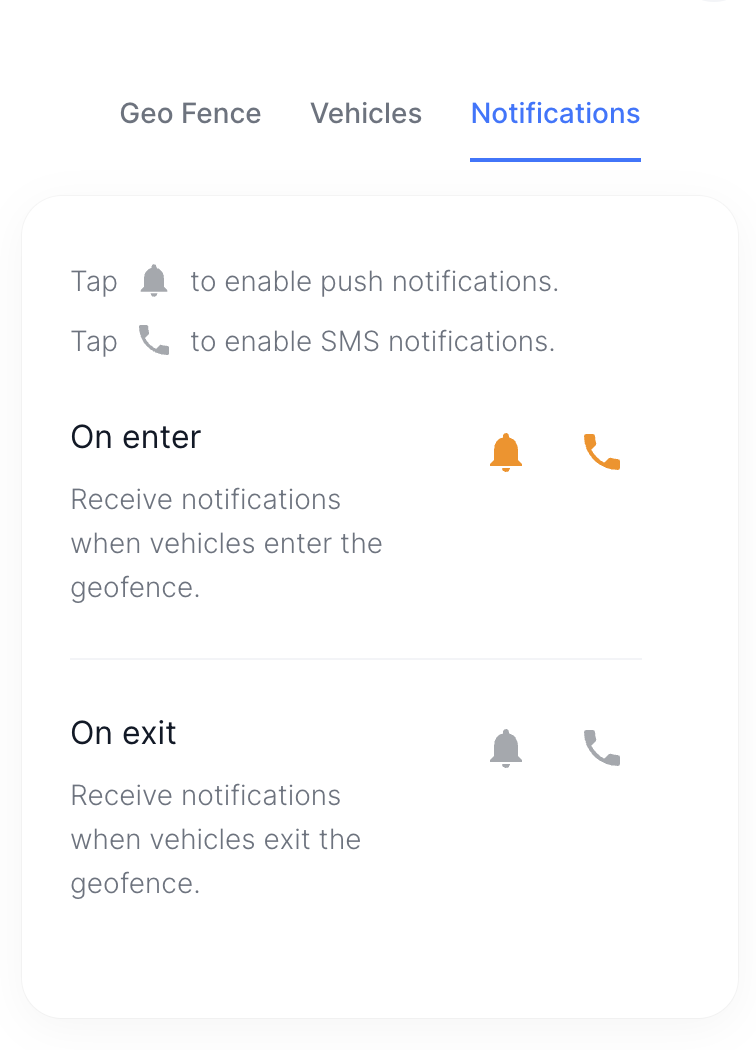
Best Practices
- Create separate fences for home, work, and frequent locations
- Adjust fence sizes based on location density (larger for rural areas)
- Test notifications by entering/exiting the zone
Troubleshooting
Notifications not working?
- Verify you have turned on notifications for the Geo-Fence zone
- Check the vehicle is assigned to the Geo-Fence